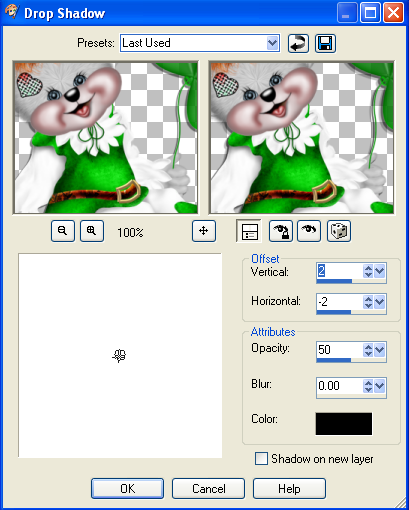Winter Snow
Here is what I used for the tag above:
Tube- Psyco Jimi from MTA.
Christmas in a Girl's world by Sherena HERE.
The scrapkit is not available.
Please use a suitable replacement.
For the word art, I use Beyond Wonderland Font HERE
Darleston font for name
Pixelette for credits
Mask I used LLM-140 HERE.
Optional-
Snowflake tube from my Psp, You may use the snowflakes in the kit.
Candy cane tube from my PSP. I am not sure where you can get these anymore.
Frame 1- 75%. Click inside frame and add a new raster layer.
Copy and paste Paper 6 into selection- Deselect. Move this layer under your frame.
Add your tube and then the elements
to cover up the cut off part, if using a half tube.
I used
Poinsettia 02 resized 35% and Place on the frame on left.
D/S. Duplicate and mirror.
Deco- Resized 35%.
Blue candle-35%.
Pink Candle-25%.
White candle 30%.
Teddy- 40%. I put one of the candy canes to
where it looks like the teddy is holding it.
Bottom layer- New raster layer- Select all-copy and paste paper 9 into selection. Deselect.
Add your mask- Then go to effects-Texture effects- Blinds. Settings-Width- 4, Opacity-60, Color- White. Both Horozontal and Light from left/top boxes checked. Click ok.
Add some sparkles if you want.
For my name I used Darleston size 72- black/0.3 black
stroke, and duplicated it. I also
added a white gradient glow and Drop shadow on the
bottom layer.
Add any other elements you want.
Drop shadow your layers except the mask layer.
Add your watermark if you wish, and make
sure you add the copyright for the image you used.
Add your name or name(s) of whoever you want.
I saved mine as a PNG image.
You are done!
Please tick the boxes below and let me know how
you like my tutorial. I would love to see your results!